Raisecom Iscom HT-803-N Setup – Onu Configurations and a full setup. Follow the guidelines to configure your Raisecom HT-803-N Fiber Router
Also Read: Mikrotik RB5009
Table of Contents
- Raisecom HT-803-N Router
- superadmin password
- Raisecom Router Login
- Raisecom HT-803-N Configurations
- Raisecom Iscom HT-803-N Features
Raisecom HT-803-N Router
Raisecom Iscom HT- 803- N is a home security gateway. Raisecom Router is a Fiber ONU that is placed at the customer’s premises for Fiber Internet Connectivity, FTTH.
Raisecom ONU is used in an FTTH network which makes Fiber Connectivity really quick and affordable.
This Raisecom Router is widely used by Internet Service Providers (ISP) as an ONT, to terminate the optical fiber line at the customer’s location.

What we like: Pros
- Gigabit Ethernet Port
- Decent Router
- Affordable
- Small & Compact Design
What we dislike: Cons
- Only One Gigabit Ethernet Port
- No Dual Band Support
- No WiFi Antenna
- Poor WiFi Coverage
Also Read: Nokia G-140W Router
superadmin password
q!w@e#
Raisecom Router Login
In Raisecom HT803N Router you can log in with two different usernames and passwords. The First is useradmin and another is superadmin.
The useradmin is a general user from which you can manage basic settings in the router, whereas the superadmin is the administrator from which you can manage Internet & WAN settings.
To log in to Raisecom Router Please follow the steps below:
- Connect your Pc or Laptop to Router using an RJ45 Ethernet Cable or you can also use Wireless Network
- Open a Web Browser on a PC and type the IP Address of your Raisecom ONU (printed on the backside of the router), Generally 192.168.1.1
- The Raisecom Router Login page will be opened like below
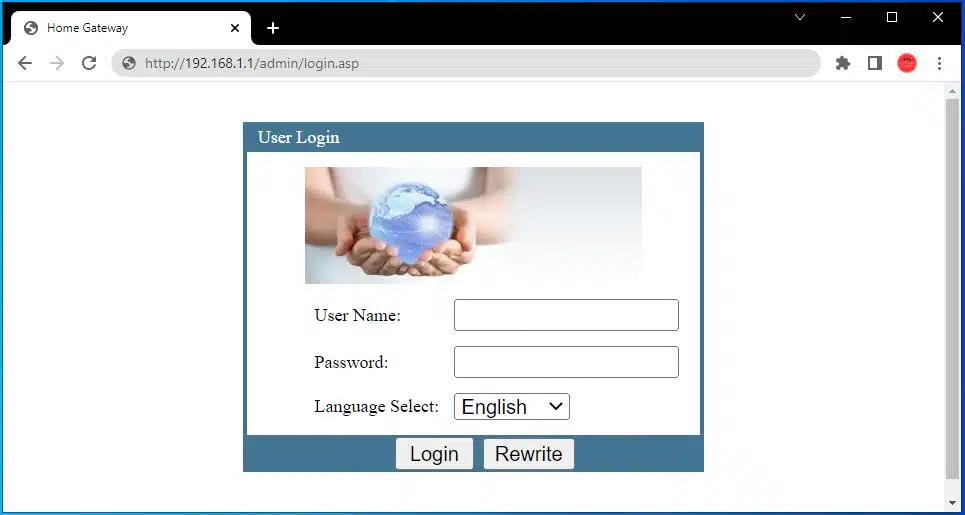
- In the login screen, enter the Username, Password and Click Login
| Username | Password |
useradmin | useradmin |
superadmin | q!w@e# |
- You will now be logged in to Raisecom Router
- After successful login, you will see a Dashboard like below
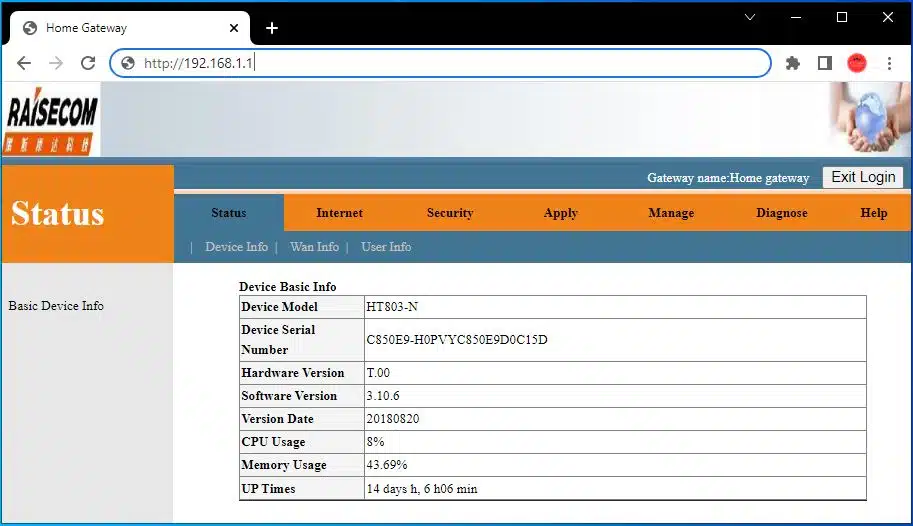
Raisecom HT-803-N Configurations
Raisecom Iscom HT-803-N Features
- Feature small size, attractive appearance, and low weight, thus applicable to home use.
- Comply with IEEE 802.11 and China telecom standards.
- Support multiple management modes, such as EMS and Web access, and provide abundant alarms, thus able to reduce the time for locating faults and lower maintenance costs.
- Feature low price, thus able to lower the cost of constructing an FTTH network for a single user and applicable to massive deployment.
- Support being pre-configured for different groups of users, thus able to plug and play upon home installation and facilitate service activation, operation, and maintenance.
- Pass carriers’ internet working test and concentrated purchase test, thus able to internetwork with other vendors’ OLT.
Dimensions
- 108 mm (Length) × 88 mm (Width) × 31 mm (Height)
- Weight 0.2 kg
- Maximum power consumption < 3 W
- The input of the power adapter is 100–240 VAC (50/60 Hz)
- The output of the power adapter is 12 VDC, 0.5 A
- Operating temperature 0–50°C
- Operating humidity (RH) 10%–93% (non-condensing)
- Altitude ≤ 5000 m
EPON
- Support the OLT in physical, logical, and hybrid authentication.
- Support distance measurement by the OLT.
- Support DBA of the OLT.
- Support triple churning encryption.
- Support optical link DDM and related alarms.
- Support controlling the Tx power of optical modules.
- The ethernet interface Support 10/100 Mbit/s auto-negotiation and 1000 Mbit/s full-duplex and flow control.
- Support statistics of unicast packets, multicast packets, and broadcast packets on the interface.
- Support rate-limiting in the ingress or egress direction of the interface.
- Support configuring MTU to 1518–2030, with the MTU being 1518 by default.
- Support interface-based storm control over DLF packets, unknown multicast packets, and broadcast packets.
- Support configuring the storm control threshold based on the interface.
MAC address
- Support MAC addressing learning and aging.
- Support configuring the aging time of MAC addresses.
- Support configuring the MAC address limit.
- Support querying and deleting MAC addresses and adding MAC addresses
Loop detection
- Support enabling/disabling loop detection.
- Support detecting inner loops, self-loops, and outer loops, and reporting alarms.
Raisecom Iscom HT-803-N VLAN
- Support IEEE 802.1Q.
- Support 4094 concurrent VLANs.
- Support CTC VLAN modes: transparent transmission, Tag, Trunk, and mapping.
- Support IEEE 802.1ad VLAN Stacking.
QoS/ACL
- Support classifying Layer 2 traffic by matching fields, such as the destination MAC address, source MAC address, VLAN ID, CoS, and Ethernet type.
- Support classifying Layer 3 traffic by matching fields, such as the destination IPv4 address, source IPv4 address, type of IP protocol, and DSCP.
- Support classifying Layer 4 traffic by matching fields, such as the source TCP port, destination TCP port, source UDP port, and destination TCP port.
- Support configuring actions for traffic classification based on QoS or ACL.
- Support SP or SP+WFQ queue scheduling.
Multicast
- Support IGMP/MLD Snooping, the transparent transmission of multicast packets, and controllable multicast packets.
- Support configuring multicast VLANs.
- Support multicast immediate leave.
DHCP
- Support enabling/disabling DHCP Snooping.
- Support DHCP Option 82.
PPPoE Support PPPoE Relay.
Maintenance and management
- Support OLT management and Web management.
- Support interface Up/Down alarms.
- Support querying memory utilization and CPU utilization.
FAQ
What is raisecom router superadmin password?
The superadmin password is “q!w@e#”
How to log in to raisecom router?
You can login to raisecom router web interface by accessing the router IP address, 192.168.1.1 in your browser.
What is the IP address of Raisecom Router?
The default IP Address of Raisecom Router is 192.168.1.1
How to reset raisecom router?
To reset your router, press and hold the physical reset button in the router until all light blinks.
Raisecom ISCOM HT-803-N Router
Raisecom Iscom HT- 803- N is a home security gateway, that is widely used by Internet Service Providers (ISP) for Fiber Internet Connectivity (FTTH) by installing ONU at the customer’s premises.
-
Features
-
Performance
-
Wireless



13 Comments
Hi bro, how to config this ONU for another ISP fiber connection? That ISP has already unblocked this ONU unit in their server, but saying PPPOE option missing so cannot configure this ONU. By the way, I brought this from Nepal (ViaNet) to Bangladesh when I returned to my country. Thanks.
Hello bro, Yes you can configure this ONU for any other ISP.
Ask your ISP if their OLT Support Raisecom ONU.
If they do, then login with SuperAdmin, and from there you can find and change PPPOE Configurations.
Thank You.
Please Subscribe.
Thanks for the SuperAdmin Password. I have searched everywhere but wasn’t able to find. I’m glad I found SuperAdmin Password here.
Hello! Please make a guide to setup QoS. Could not understand anything there.
Does port forward still works ??
Yes, the port forwarding works fine.
Can you make a video about port forwarding in vianet
Thanks for superadmin password.
Thank you for superadmin password.
Superadmin password works! Thank you.
Superadmin Password Works. Thanks.
This router supports 10/100/1000..???
Yes, this router supports speeds up to 1 Gigabit.
Only the first port of ONU is Gigabit, and other ports are only 100 Mbps.